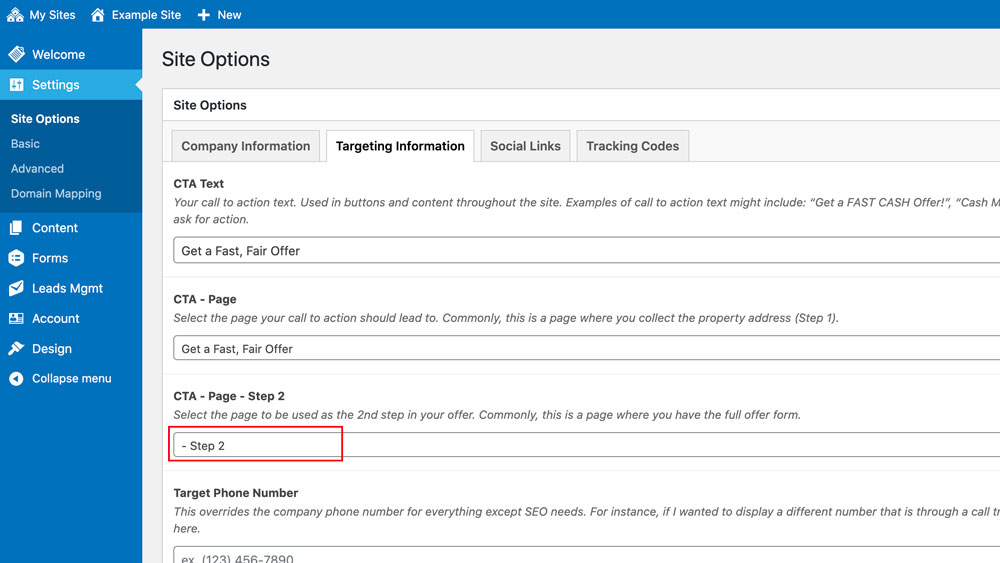How Can We Help?
Pages
Overview
Your site comes pre-loaded with many Pages filled with content. Pages are for general content on your site that is intended to be static (ie. not changed often). {…}
Add a new Page
Go to Content > Pages. Click the “Add New” button. Add any content blocks that you want. Click the “Publish” button when you’re ready for your Page to be publicly available.
Special Pages
Home – Your homepage will often be the first page users see when they visit your site. You can assign which Page will be used as the homepage through the Advanced settings.
Blog – The Blog page will display all of your posts and paginate them. You can assign which Page will be used as the Blog (ie. “posts page”) through the Advanced settings.
Offer Pages
By default, you have two offer-related pages that are meant to break-up the offer process into two separate steps:
CTA Page – The first is a page titled “Get a Fast, Fair Offer” that has two important blocks on it, Progress Bar (set to Step One) and Form – Property Information (which is a simple field that collects the user’s property address).
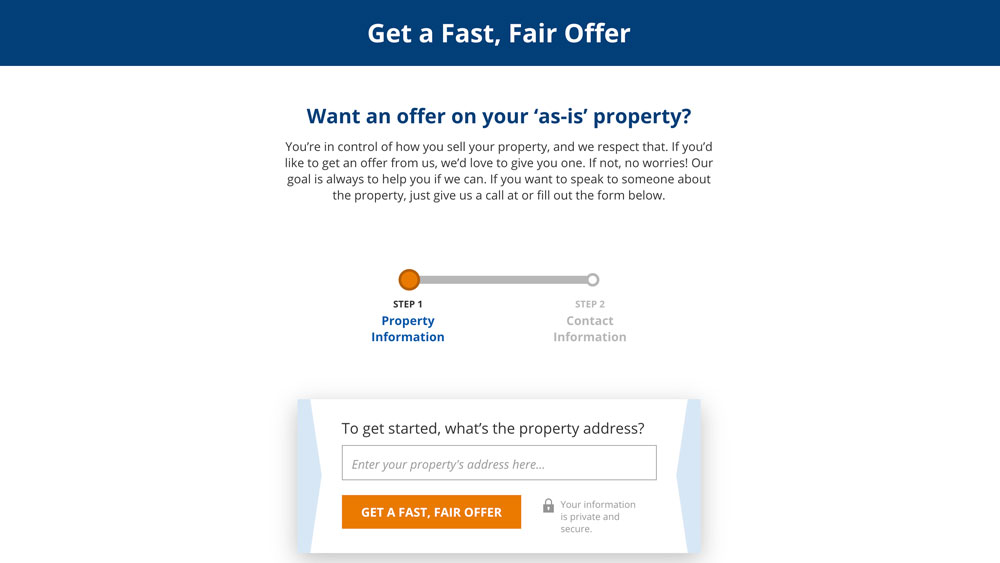
Under Settings > Site Options > Targeting Information, this page will be assigned as the CTA Page. This is the page that all of your CTA buttons will default to pointing to.
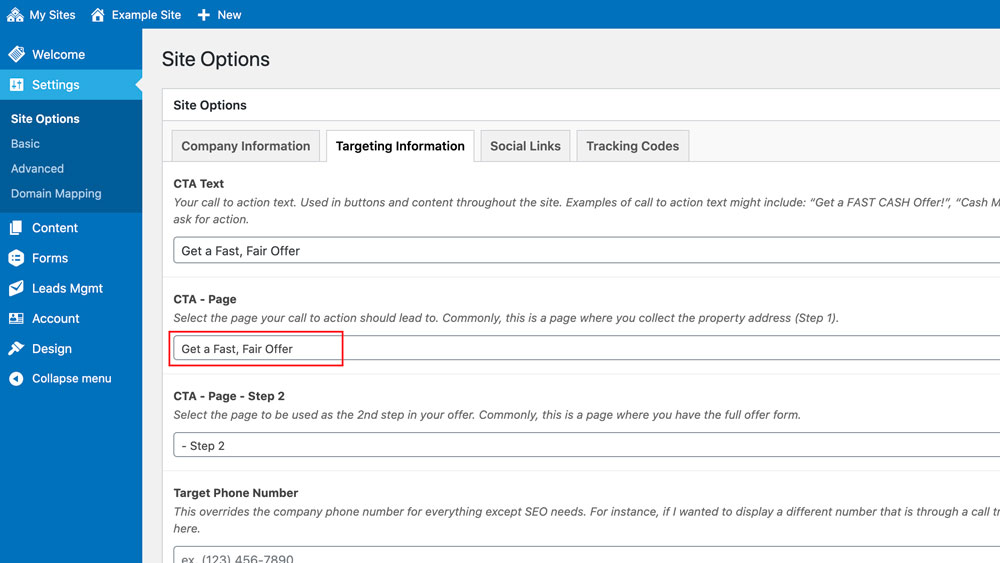
CTA Page – Step 2 – The second is a page titled “Step 2” that also contains two important blocks, Progress Bar (set to Step Two) and Form (with the “Lead Form” selected).
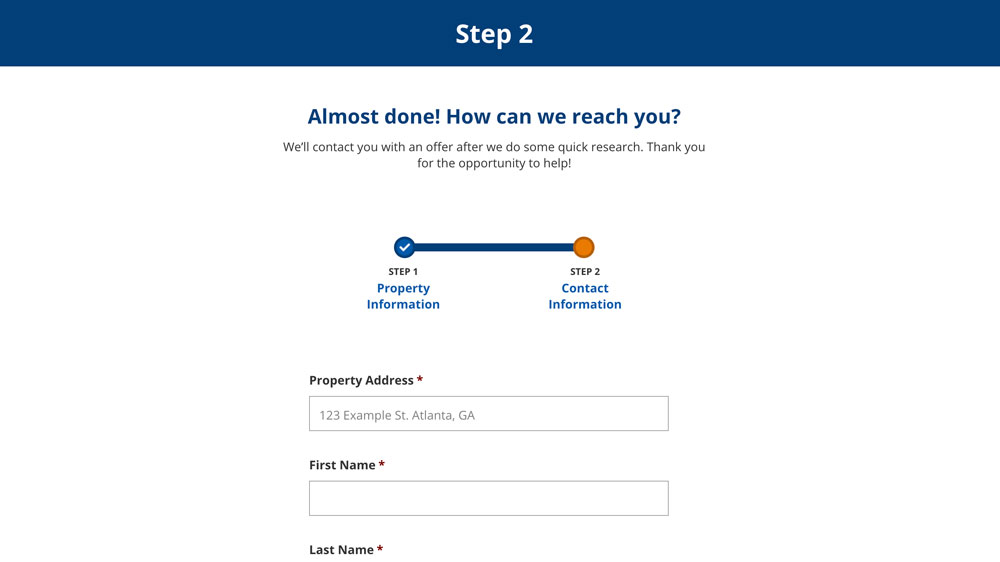
Under Settings > Site Options > Targeting Information, this page will be assigned as the CTA Page – Step 2. This page will be reached by redirect after the first step is submitted and the address from Step One will be automatically passed to it.