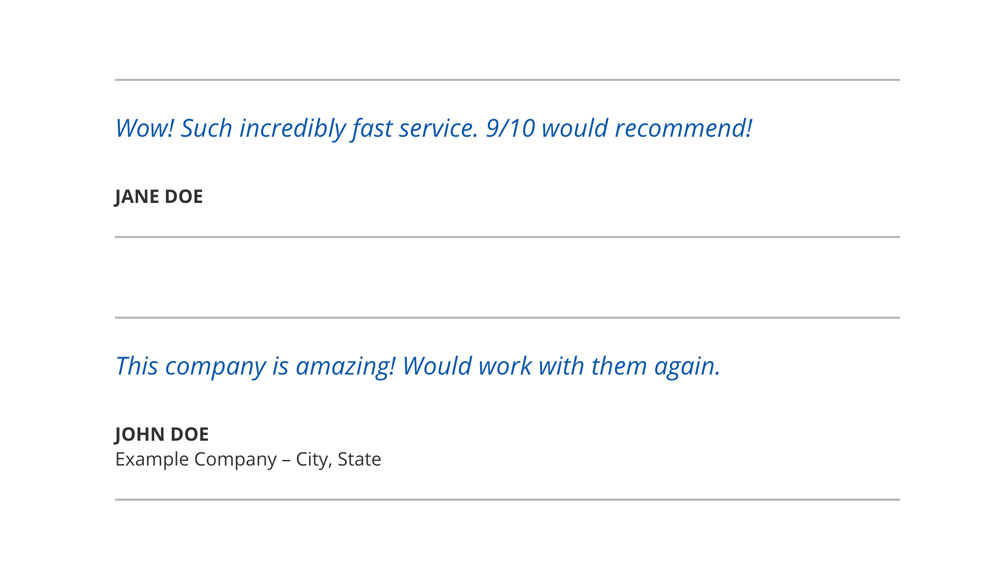How Can We Help?
Testimonials
Overview
To lend your brand credibility, we have provided an easy way to add Testimonials to your site in a variety of formats.
Add a Testimonial
Go to Content > Testimonials. Click the “Add New” button.
Citation Source
In the Page Title field at the top of the page, enter the name of the person being quoted.
Quote
Enter the quote for this Testimonial.
Source Info
Optional. If there is extra information about the citation source that you would like to include, enter that here. Example: the company they’re affiliated with, their location, etc.
Type
Photo or Video. For text-only, select Photo and do not upload a photo.
Photo
If you selected the Photo type, you can click the “Add Image” button to upload an image or select one from your Media Library.
Video
If you selected the Video type, you can paste in an URL to your video that is hosted on a 3rd party service (ex: YouTube, Vimeo, etc.)
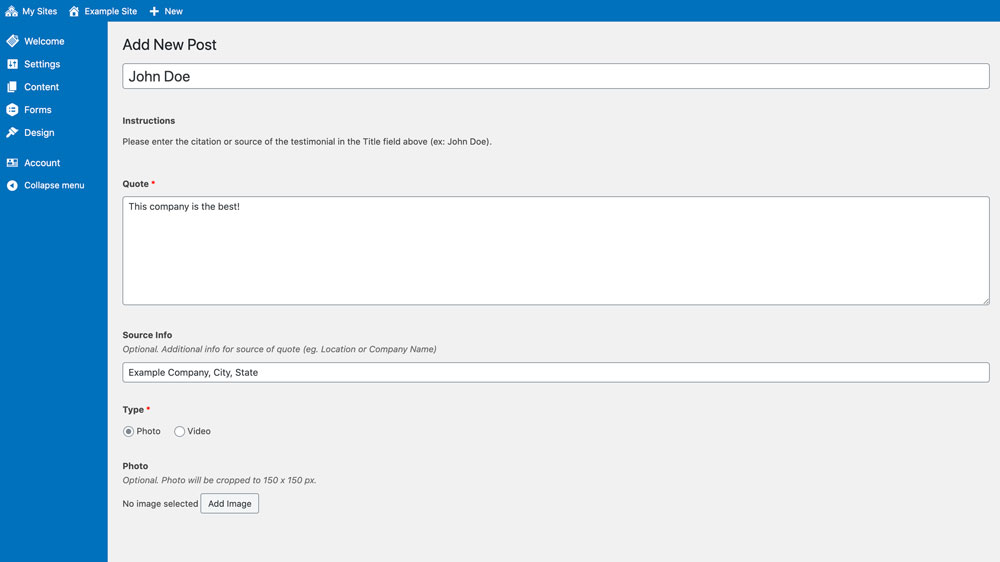
Block – Testimonial Carousel
This block displays your selected Testimonials in a rotating carousel.
Options
Type
“Photo / Plain Text” – Display the selected Testimonials in the Photo format. If no photo is attached to a selected Testimonial, it will show as plain text.
“Video” – Display the selected Testimonials in the Video format. If you use this option, you should make sure all of the Testimonials you select have a Video attached.
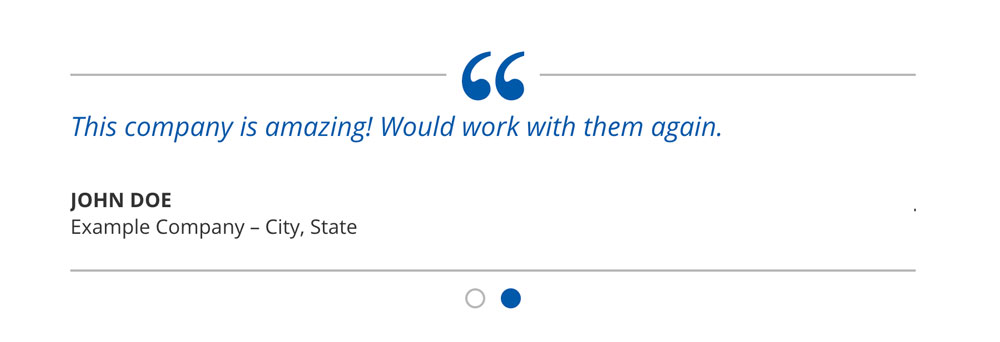
Block – Testimonial List
This block displays a list of your Testimonials.
Options
Display Options
“Show All” – Display a list of all of your Testimonials. Useful for a Testimonials page.
“Select specific Testimonials” – Display only the selected Testimonials. Useful for highlighting one or more Testimonials.